Fusion 360
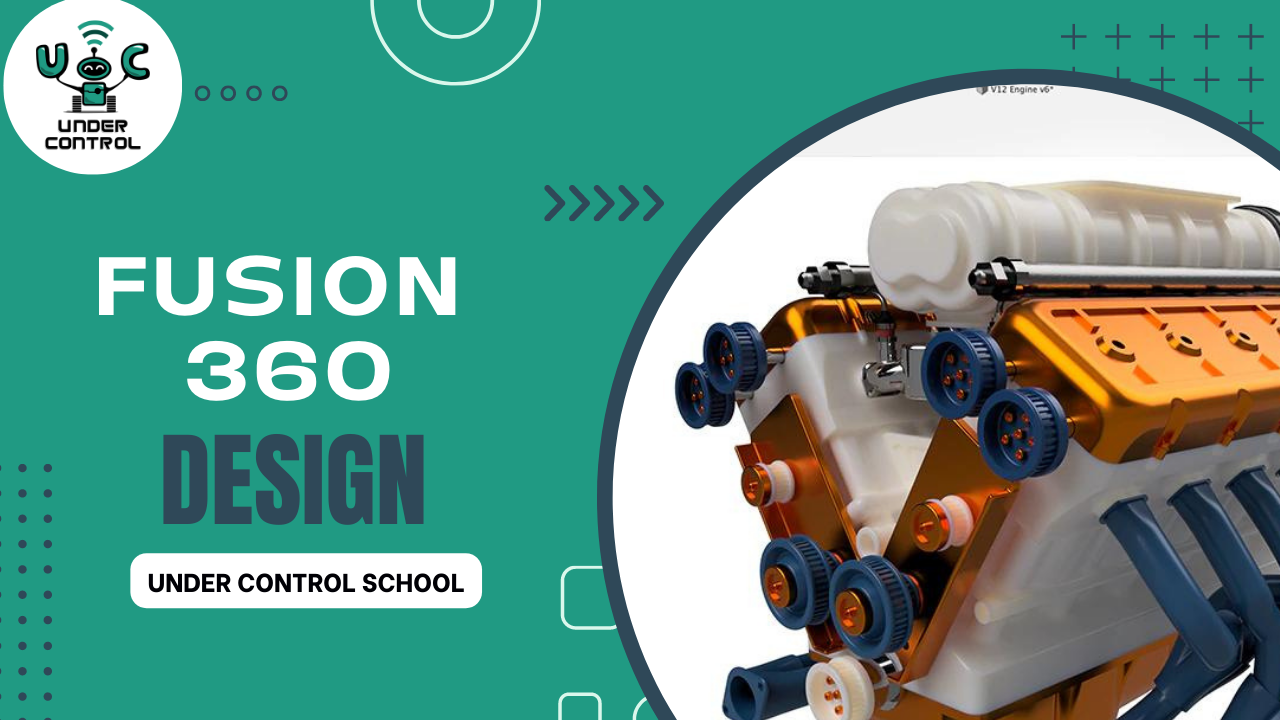
About Course
Fusion 360 is a powerful 3D computer-aided design (CAD), computer-aided manufacturing (CAM), and computer-aided engineering (CAE) software developed by Autodesk. It is widely used by designers, engineers, and architects to create, simulate, and analyze 3D models and prototypes.
Here are some key points about Fusion 360:
Design and Modeling: Fusion 360 offers a robust set of tools for creating 3D models. Users can sketch 2D shapes and then use various commands to transform those sketches into 3D models. It supports both solid and surface modeling techniques.
Parametric Modeling: Fusion 360 is based on a parametric modeling approach, which means that the dimensions and relationships between features in a model are defined by parameters. This allows for easy modification and updating of the design.
Cloud-Based Collaboration: One of the significant advantages of Fusion 360 is that it operates on the cloud, which enables seamless collaboration between team members. Multiple users can work on the same design simultaneously and access it from different devices.
Version Control: The software includes version management, which keeps track of design changes and allows users to roll back to previous versions if needed.
Simulation and Analysis: Fusion 360 provides simulation capabilities that allow users to test and analyze the behavior of their designs under various conditions. This includes stress analysis, thermal analysis, and modal analysis, among others.
CAM and CNC Machining: Fusion 360 also incorporates computer-aided manufacturing (CAM) tools, which enable users to generate toolpaths for CNC (Computer Numerical Control) machining. This allows for direct integration of the design and manufacturing processes.
Additive Manufacturing Support: Fusion 360 supports additive manufacturing processes, allowing users to prepare models for 3D printing with features like slicer integration and material optimization.
Electronics Design: The software has features that support electronics design and collaboration between mechanical and electrical engineers.
Community and Learning Resources: Fusion 360 has a large and active user community, which provides access to a wealth of tutorials, forums, and learning resources to help users improve their skills and troubleshoot issues.
Subscription Model: Fusion 360 is available on a subscription basis, offering different pricing tiers depending on the user’s needs, from individual hobbyists and startups to larger enterprises.
Fusion 360’s versatility and cloud-based approach have made it a popular choice among designers and engineers for its collaborative features, ease of use, and continuous updates and improvements.
Course Content
intro
-
Download fusion and Introdaction
12:05
Create 2D sketch
Modifay 2D Sketch
Pattern &Text
Create in solid list
Modefiy 3D componant
make componant without a skitch
Insert Image
Pattern and mirror in 3D
Apperance and Assemply
Student Ratings & Reviews

